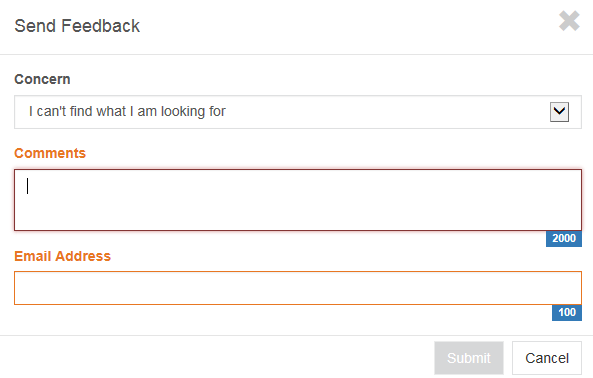1.- Is there a way I can save my favorite tasks?
Yes. Log in to the application by clicking on the Welcome. Sign In link.
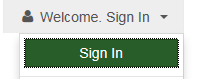
The application will ask for your myLynn username and password.
Click the little heart on the task to mark that task as a favorite.
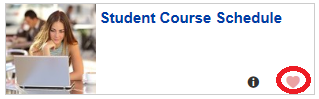
2.- How do I arrange My Favorites?
On My Favorites, click Edit icon
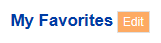
You can arrange your favorites by clicking and dragging the task to the desired position. You can delete tasks from your favorites by clicking the X next to the task.
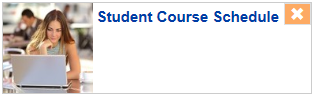
Once you arranged your favorites, click Save.
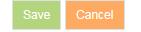
3.- One I am logged into the search application, will I have to log in again for other services?
For the majority of myLynn services (email, grades and attendance application, etc) you do not have to log in again. However, depending on the browser you use you may have to click on the myLynn "Sign In" link. Some applications that use a different authentication than myLynn (LiveText) will require you to enter the username and password.
4.- Will myLynn Search work with all browsers?
The application will work with all browsers in their current version. Older versions are not supported and may not work.
5.- Is the new Search functionality mobile friendly?
Yes! However the service linked may not be mobile friendly.
6.- What is a Task Center?
A Task Center is a collection of related tasks and services. For instance all the Student Employment Task Center groups links and tasks related to student jobs.
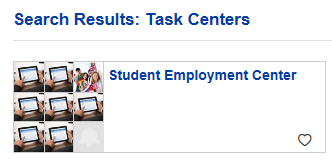
Click on the task center to access all related links.
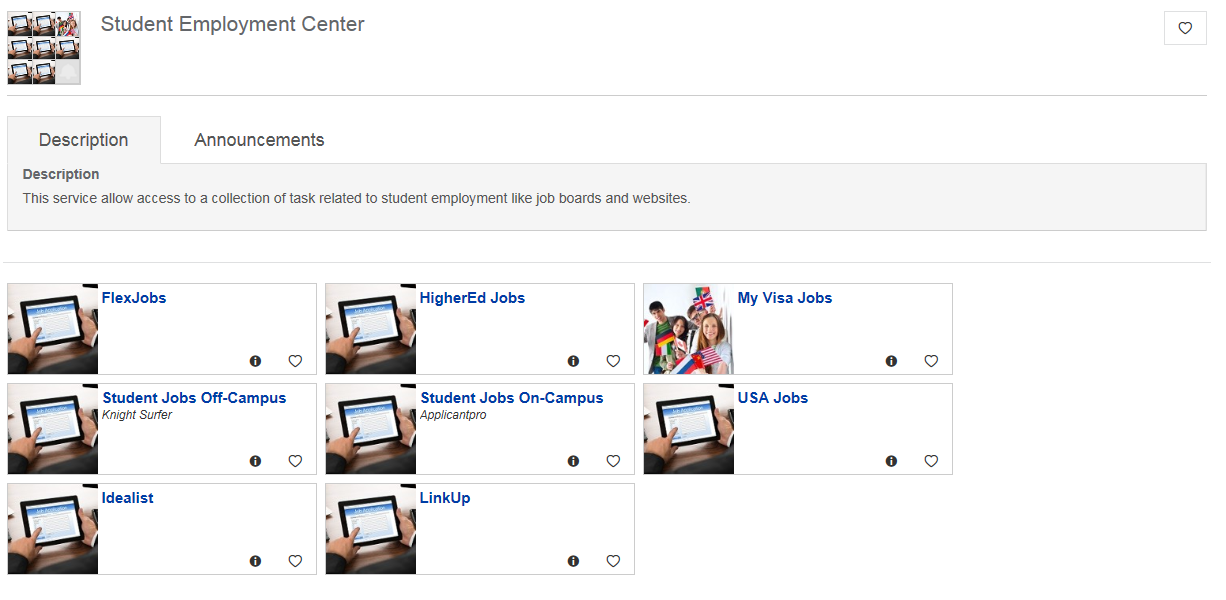
7.- What If I cannot find a task or service during my search?
If you cannot find a specific service or task, please send us your feedback.
After you sign in, click on the "Send feedback" link
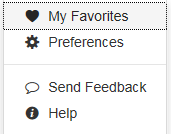
Select I can't find what I am looking for"
Enter a comment, your email address and click submit.